Table of Contents
Input
Draw an input field and a label with horizontal direction.
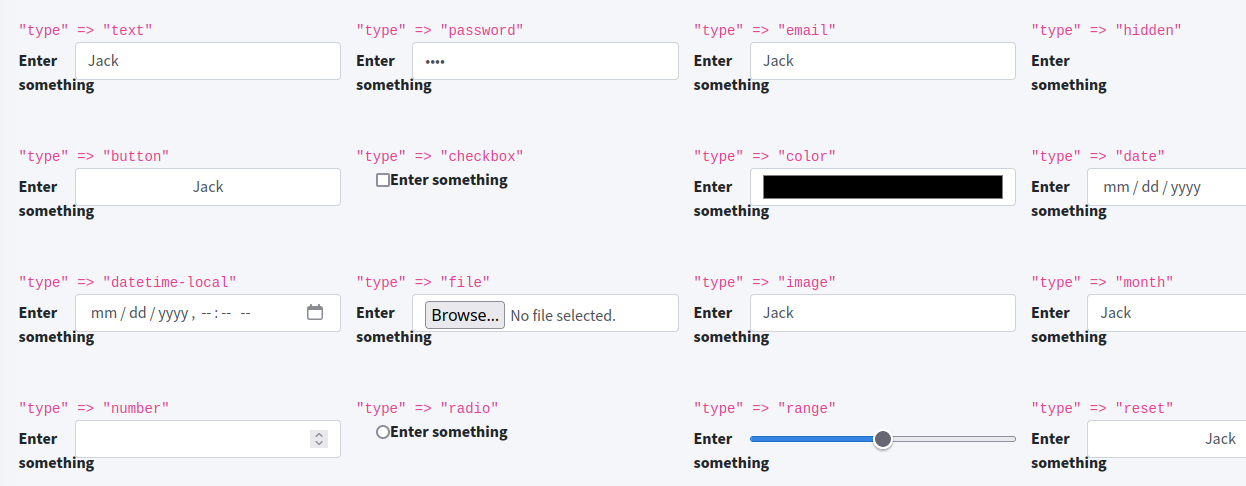
Syntax
$renderAdminLTE->getFormInput($aOptions);
Return
{string} html code
Parameters
- $aOptions - {array} options to describe the element
Styling:
| Key | Description |
|---|---|
| class | optional: additional css classes |
| append | optional: content on input start |
| prepend | optional: content on input end |
| type | field type: text, email, password, hidden and all other html 5 input types |
Content:
| Key | Description |
|---|---|
| hint | optional: Hint text above form field |
| label | label in front of the input element |
| name | name attribute for sending form data |
| value | value of the input field/ visible text; for checkbox and radio: the data to send when sending a form |
Examples
Simple text input field
$renderAdminLTE->getFormInput([
'label' => 'Enter firstname',
'type' => 'text',
'name' => 'firstname',
'value' => '',
]);
You get a label, an input field wrapped in a <div class="form-group row">.
<div class="form-group row">
<label for="firstname-27ece2891a0275dd604732b681fc666f" class="col-sm-2 col-form-label">
Enter firstname
</label>
<div class="col-sm-10">
<input type="text" class="form-control myclass" name="firstname" value="" id="firstname-27ece2891a0275dd604732b681fc666f"/>
</div>
</div>
Text input with append/ prepend
With using append and prepend keys you can create gray boxes on left and right. Add a character, an icon or html code for the addon content.
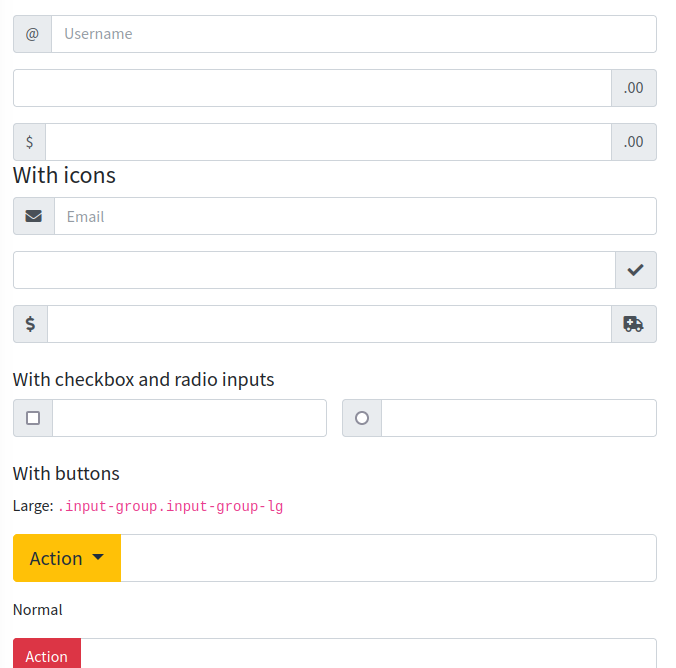
Radio and checkboxes
For these input types you can use multiple elements.
You must wrap a bunch of input elements into <div class="form-group row"> “manually”.
echo '<div class="form-group">'
. $renderAdminLTE->getFormInput([
'type' => 'checkbox',
'label' => 'first option',
'name' => 'first',
'value' => 'yes',
])
. $renderAdminLTE->getFormInput([
'type' => 'checkbox',
'label' => 'second option',
'name' => 'second',
'value' => 'yes',
])
.'</div>'
;
Simple range slider
A simple slider:
$renderAdminLTE->getFormInput([
'tag' => 'input',
'type' => 'range', // <-----------
'min' => 0,
'max' => 3,
'step' => 1,
'label' => 'Select 0..6',
]);
Range with labels
To add labels you need a datalist for the values and the labels to show, eg
<datalist id="datalist-range">
<option value="0" label="no risc"></option>
<option value="1" label="1"></option>
<option value="2" label="2"></option>
<option value="3" label="medium"></option>
<option value="4" label="4"></option>
<option value="5" label="5"></option>
<option value="6" label="critical"></option>
</datalist>
The id you ned to reference in the key “datalist”:
$renderAdminLTE->getFormInput([
'tag' => 'input',
'type' => 'range',
'min' => 0,
'max' => 6,
'step' => 1,
'label' => 'Select 0..6',
'datalist' => 'datalist-range', // <-----------
]);
For the datalist you need to extend your css:
datalist {
display: flex;
flex-direction: column;
justify-content: space-between;
writing-mode: vertical-lr;
width: 100%;
}