Table of Contents
-
Use docker init script
- Interactive mode
- Command line parameters
-
Actions
- g - remove git data of starterkit
- i - init application: set permissions
- t - generate files from templates
- T - remove generated files
- u - startup containers docker-compose … up -d
- U - startup containers docker-compose … up -d –build
- s - shutdown containers docker-compose stop
- r - remove containers docker-compose rm -f
- m - more infos
- o - open app [my_new_app] http://localhost:NNNN/
- c - console (bash)
- p - console check with php linter
- d - Dump container database
- D - Import Dump into container database
- M - Open Mysql client in database container
Use docker init script
Interactive mode
If you simply start the init.sh then you get an interactive mode. There is a menu offerning a key and the description for its action. If an action is finished you get the menu again.
In dependency of the status - a template was changed or if containers are running - the menu shows possible options.
If the container is not running:
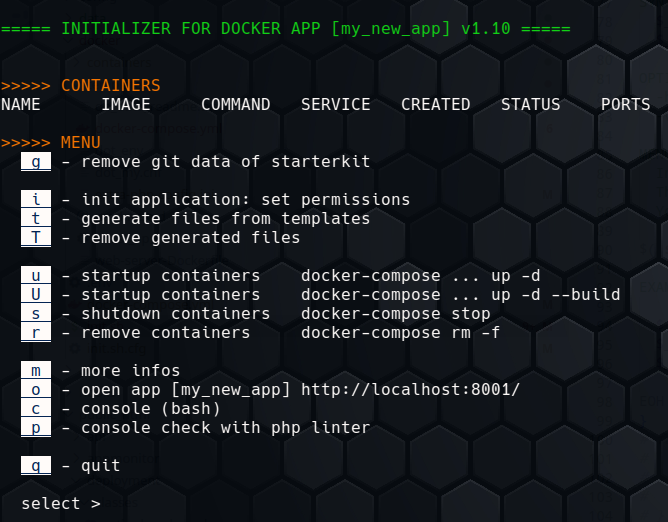
… and after starting the container:
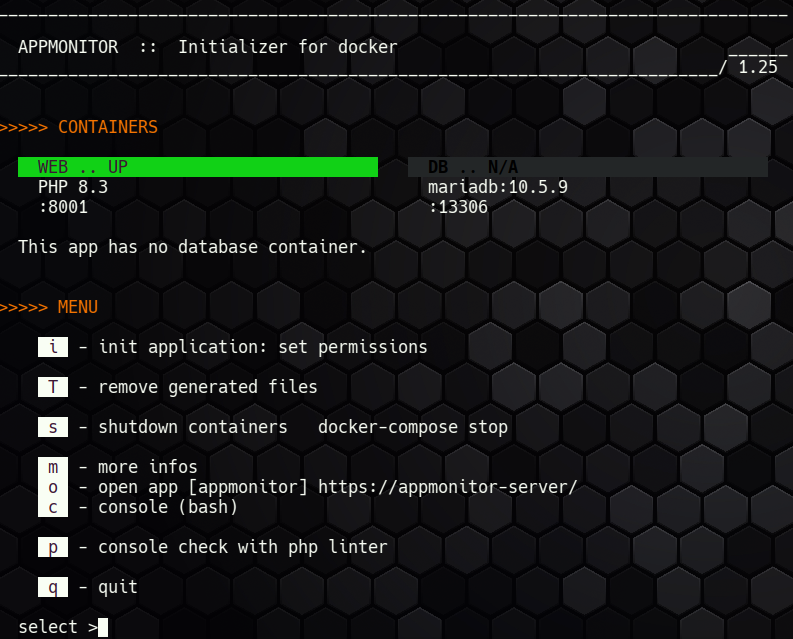
If the database container is running you get additional items to dump/ restore databases and the mysql client.
Command line parameters
The script supports command line parameters to use it in scripts. Use -h to get a help:
INITIALIZER FOR DOCKER APP v1.22
A helper script written in Bash to bring up a PHP+Mysql application in docker.
📄 Source : https://git-repo.iml.unibe.ch/iml-open-source/docker-php-starterkit
📗 Docs : https://os-docs.iml.unibe.ch/docker-php-starterkit/
📜 License: GNU GPL 3.0
(c) Institute for Medical Education; University of Bern
SYNTAX:
init.sh [-h|-v]
init.sh [menu key [.. menu key N]]
OPTIONS:
-h show this help and exit
-v show version exit
MENU KEYS:
In the interactive menu are some keys to init an action.
The same keys can be put as parameter to start this action.
You can add multiples keys to apply multiple actions.
g - remove git data of starterkit
i - init application: set permissions
t - generate files from templates
T - remove generated files
u - startup containers docker-compose ... up -d
U - startup containers docker-compose ... up -d --build
r - remove containers docker-compose rm -f
s - shutdown containers docker-compose stop
m - more infos
o - open app [my_new_app] http://localhost:8001/
c - console (bash)
p - console check with php linter
d - Dump container database
D - Import Dump into container database
M - Open Mysql client in database container
q - quit
EXAMPLES:
init.sh starts interactive mode
init.sh u bring up docker container(s) and stay in interactive mode
init.sh i q set write permissions and quit
init.sh p q start php linter and exit
Actions
g - remove git data of starterkit
After cloning the starter kit repo for a new project you don’t want to commit project data to the starter kit but to your project. This feature removes the git directory if it is connected with the starter kit repository. If you initialized another project it will bedetected and this feature does nothing.
i - init application: set permissions
On a rootless docker setup you need to set the write permission for the www-data user and your current desktop user.
t - generate files from templates
Insite the docker/templates directory are templates.
Rules:
- in the first line must be a line
# TARGET: [name of target file]to define the target file - Placeholdrs have the syntax variable in double brackets, i.e.
{{VARNAME}} - variables to be replaced are those in docker/init.sh.cfg and
{{genrator}}
This feature generates the files from the templates and puts them in the correct place.
T - remove generated files
This feature removes the files generated by the t action.
u - startup containers docker-compose … up -d
Fast start webserver container and database container (if enabled).
U - startup containers docker-compose … up -d –build
Build and start webserver container and database container (if enabled).
s - shutdown containers docker-compose stop
Shut down your containers.
r - remove containers docker-compose rm -f
Remove your containers.
m - more infos
Show processes.
o - open app [my_new_app] http://localhost:NNNN/
Start a browser and open the application.
This feature uses the command xdg-open to run on Linux.
c - console (bash)
You can open a console and start a Bash inside the selected container.
If you have multiple containers then you get a selection menu. Supported keys in the select menu:
- [up] / [down] to select
- [Return] to confirm
- [1]..[9] to select one of the first items
- [Home] and [End] to select first and last item
- to quit press [q] or [ESC]
You get a shell on the sekected container. You need to type exit and press Return to return to the menu.
If the shell opens you need to type exit and press Return to return to the menu.
p - console check with php linter
Start a docker command on the selected container and start php lint for all php files.
If there is only one running non-database container then it is selected automatically.
Starting from PHP 8.3 php -l supports multiple files. A newer PHP version will be detected to use the faster mode automatically:
php -l $( find . -name '*.php' ) | grep -v '^No syntax errors detected'
On older PHP versions the executed command is
find . -name '*.php' -exec php -l {} \; | grep -v '^No syntax errors detected'
d - Dump container database
This feature works if the database container is running.
This feature dumps the app database of the database container into ./dbdumps/ using mysqldump. The resulting sql file will be gzipped.
The directory will be cleaned up: the latest 5 latest dump files will be kept.

D - Import Dump into container database
This feature works if the database container is running.
You get a file selection of the ./dbdumps/ directory.
The selected sql or sql.gz file will be imported.
Hint: With this feature you can import a dump from a live system into your dev environment too. Just copy its dump into ./dbdumps/.

M - Open Mysql client in database container
With docker exec in the database container the mysql client mysql will be started with root credentials on the application database.
This is faster than opening a shell on the container and start mysql -u root -p<password> <dbname> where you have to search the credentials first.
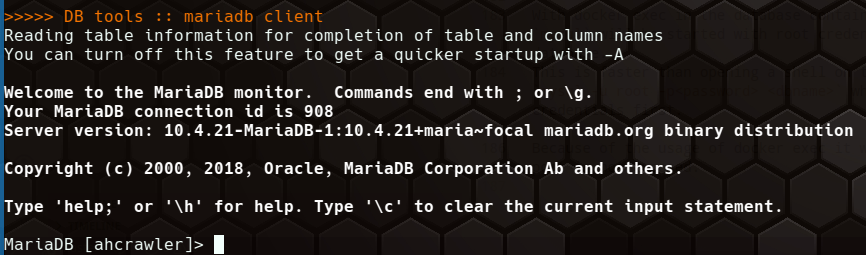
Because of the usage of docker exec it works too when the database port is not exposed.